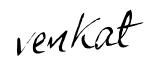Windows 7 is predominantly the best OS ever in the history of Microsoft. But, do you know that it has a GodMode within it ?
There is a hidden “GodMode” feature that lets a user access all of the operating system’s control panel features from within a single folder.
There is a hidden “GodMode” feature that lets a user access all of the operating system’s control panel features from within a single folder.
To enter “GodMode,” one need to create a new folder and then rename the folder to the following:
GodMode.{ED7BA470-8E54-465E-825C-99712043E01C}
Just try it..:)
Found some more of Microsoft’s inbuilt godmode dev tools-
http://news.cnet.com/8301-13860_3-10426627-56.html
Append each of these after “FolderName.”
{00C6D95F-329C-409a-81D7-C46C66EA7F33}
{0142e4d0-fb7a-11dc-ba4a-000ffe7ab428}
{025A5937-A6BE-4686-A844-36FE4BEC8B6D}
{05d7b0f4-2121-4eff-bf6b-ed3f69b894d9}
{1206F5F1-0569-412C-8FEC-3204630DFB70}
{15eae92e-f17a-4431-9f28-805e482dafd4}
{17cd9488-1228-4b2f-88ce-4298e93e0966}
{1D2680C9-0E2A-469d-B787-065558BC7D43}
{1FA9085F-25A2-489B-85D4-86326EEDCD87}
{208D2C60-3AEA-1069-A2D7-08002B30309D}
{20D04FE0-3AEA-1069-A2D8-08002B30309D}
{00C6D95F-329C-409a-81D7-C46C66EA7F33}
{0142e4d0-fb7a-11dc-ba4a-000ffe7ab428}
{025A5937-A6BE-4686-A844-36FE4BEC8B6D}
{05d7b0f4-2121-4eff-bf6b-ed3f69b894d9}
{1206F5F1-0569-412C-8FEC-3204630DFB70}
{15eae92e-f17a-4431-9f28-805e482dafd4}
{17cd9488-1228-4b2f-88ce-4298e93e0966}
{1D2680C9-0E2A-469d-B787-065558BC7D43}
{1FA9085F-25A2-489B-85D4-86326EEDCD87}
{208D2C60-3AEA-1069-A2D7-08002B30309D}
{20D04FE0-3AEA-1069-A2D8-08002B30309D}
Example- Hacking.{ash23-ifsdf..u know now!}
Now Go and “GOD MODE YOURSELF”.